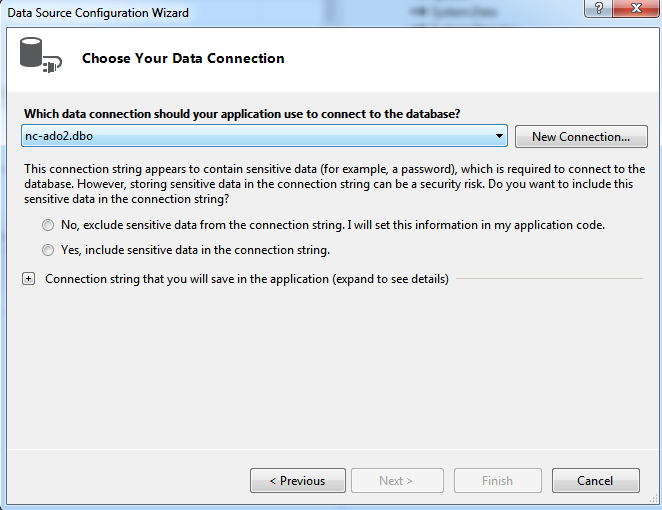Adding Connections with the Data Source Configuration Wizard
You can add a new connection to your application using the Data Configuration Wizard.
To add a connection:
1. From the Project menu in Visual Studio 2012, select Add New Data Source. The Data Source Configuration Wizard appears.
Note:If you are using other versions of Visual Studio, select the Add New Data Source option from the Data Menu.
2. Select Database and then, click Next. The Data Source Configuration Wizard window appears.